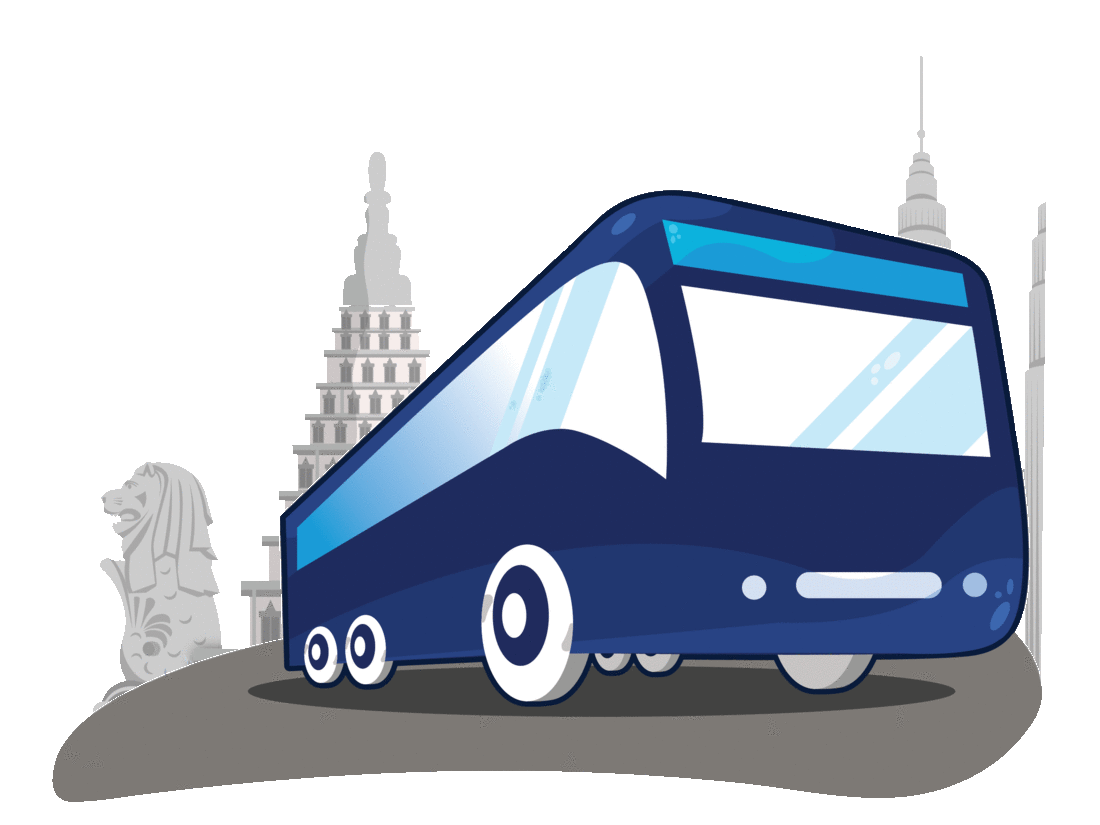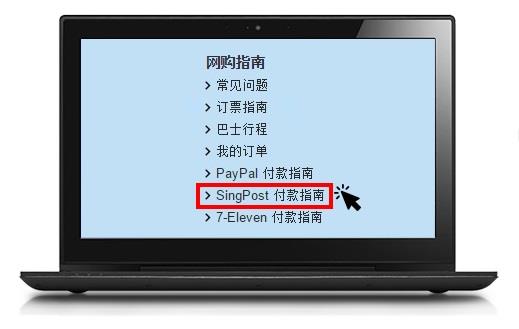
As usual, go through the booking process as described in How To Book page.
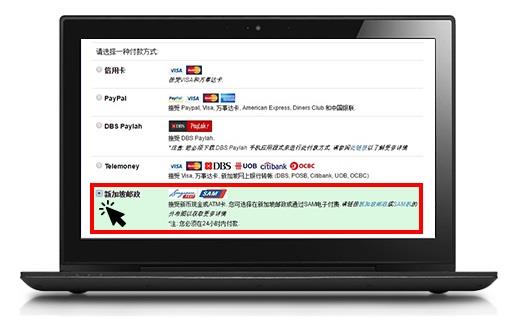
After you have selected your seat, you will be required to select your payment type. Please select Singpost as shown in the image above.
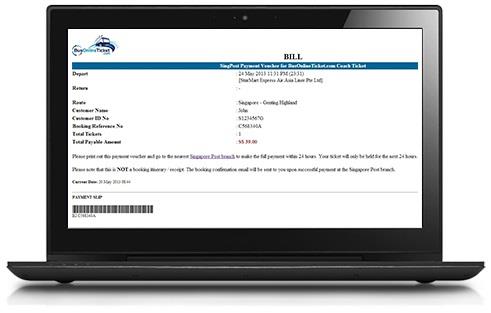
Print Payment Voucher
After you have selected SingPost payment option and click “Proceed to Payment” button, a voucher will be generated as shown in the image. Please print out the voucher with the barcode.
– You must print out the payment voucher if you are going to pay in SingPost branches. For payment at SAM Machine you need to remember the booking reference number.
– You need to make your payment within 24 hours. Seat is reserved for 24 hours only.

Payment at any SingPost Outlet or SAM Machine
Once you have printed the payment voucher, you may go to any SingPost outlet or SAM Machine to pay for your bus ticket purchase at BusOnlineTicket.com.
a) For Payment in SingPost
Just bring the payment voucher and go to any SingPost outlet to make payment (Cash / NETS accepted). A SingPost receipt will be given and the confirmation email will be sent to your email address.
b) For Payment in SAM Machine
Just bring the payment voucher (or the reference number) to any SAM Machine located islandwide, Select “Pay Bills” -> “Travel” -> “BusOnline” and key in your booking reference number to make payment (NETS accepted). A SingPost receipt will be generated and the confirmation email will be sent to your email address within 30 minutes after a successful payment.
Click to see the step-by step guide to make payment in SAM Machine with pictures.
– You can find out all the SingPost branches here.
– If you do not receive booking confirmation email within 30 minutes, kindly contact us via email and send to sales@busonlineticket.com